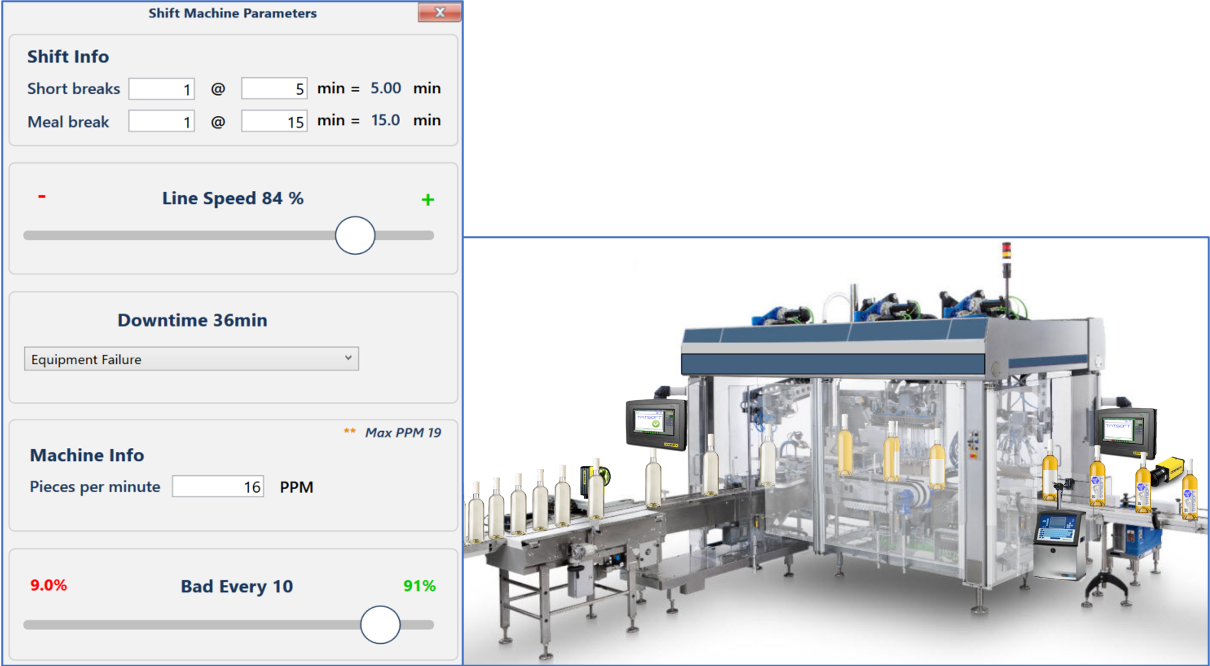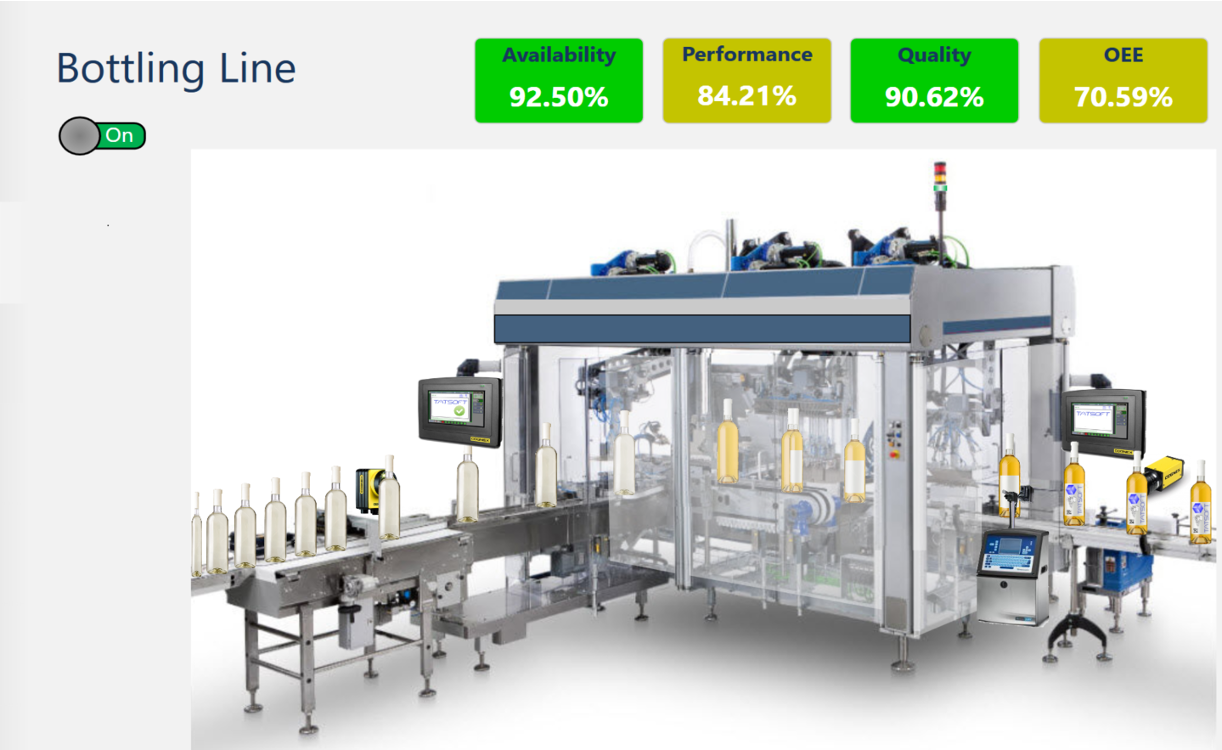On this page:
Technical Information
Digital Twin Simulations
Digital Twins can help speed your R&D and Training initiatives.
- Build Digital Twins with high-speed graphics to simulate your processes
- Mimic real-time processes
- Simulate various conditions
- Test operator responses to simulated scenarios
- Train operators on new processes ahead of time
- Train new operators on proper operations while letting them safely experiment with simulated controls and system responses – and see its impact on the business
Interactive Learning
Build interactive learning applications to help train users. A great way to create content for all the users in your enterprise or plant, on the same system used to deliver that content.
You could:
- Deliver specific content to users based on Active Directory integrated Roles and Groups
- Ensure staff was up to speed on new changes prior to rollout
- Track user engagement
- Graphically explain new processes and concepts
- Collect user feedback
- Add annotations to charts and chart history
Multiple Menu Styles
Easily build any menu style you need – even multiple menu styles in the same project.
Our “What is OEE” demo project shows off both an expanded and collapsed menu style.
Place menus on any side you want.
Control menu access, or even specific button access (and visibility!) via integrated Active Directory and/or built-in user security.
Use our default menu(s) or easily build your own.
Build intelligent menus that show different options depending on the screen, context, or even condition as needed.
Realistic Animation
Make your projects as realistic as you need – whether you need our included High Performance “flat/grey/white” graphics, or want to create a life-like replica of your processes.
Update your animation based on real-time PLC values or use a simulator.
Visualize real time status, state, and quality.
Use native fast graphic capabilities
In-Project Controls
Easily connect and control your project, plant, and enterprise with real-time, secure communications.
Drive system responses via on-screen controls as you’d expect (such as with buttons and sliders)
Easily update text, values, tags, graphics, and more a few simple clicks.
Make use of the power in our Dynamics control window to modify how something looks or reacts easily.
Copy dynamics from one object to another for fast project creation and reduced errors.
Tool Tips and Hover Actions
With a variety of actions supported on many components you can easily get a viewer’s attention when you need to…
… or use things like “hover” tool-tips to keep distractions out of the way except when needed.
Enlarge items, make them glow, make them move, make them appear/disappear, and more!
Pop-Up Simulator
Maximize screen space by creating content that shows up only when you need it!
Create the type of screen you need for any situation, from a popup to an entire page.
Use Pop-Ups, as an example, for important items that don’t need to always be around – whether that’s a context-relevant chart, report, dialog box, simulation control, login, and more!
The software platform gives you the flexibility you need to create projects of any size – from a multi-site Enterprise application to a single screen HMI or embedded system.
Design for multiple platform – Windows, Linux, HTML5, iOS – all from the same engineering environment.
Real-Time Reports and Charts
Easily generate reports on-demand or on a schedule.
Include real-time up-to-date charts and data grids when the reports are run.
Easily customize the report layout to meet regulatory layouts.
View, Save, or e-mail reports – all from within your project!
In this section: