Overview
Devices in FactoryStudio are any live real-time data source. Typically a device is a PLC, another FactoryStudio, an OPC server, a PI System, or any equipment that has a communication protocol.
Data sources are connected to FactoryStudio through channels. Each channel has an interface type (e.g. RS-232, TCP/IP) and a device-specific protocol.
A channel may access multiple data sources (e.g. devices) using a common protocol. Each data source is called a node. Each node has one or more data points. The data points provide the specific data values to be accessed using tags. Each data point is bound to a specific tag.
Finally, each data point is associated with an access type. This defines the rules for reading and writing values at this data point, such as polling rate, whether a read is performed on startup, and whether unsolicited input is accepted.
The following sections explain the elements of communication channels and how to configure them:
In addition, these sections provide additional information for working with these elements:
Channels
.i.configuring:protocols;
.i.protocols:configuring;
.i.channels:configuring;
.i.devices:configuring;
Channels in FactoryStudio are the protocols you use to communicate with your PLCs. Many built-in protocols are available. You must set up a channel for each protocol you need to use.
To configure channels:
Column |
Description |
Channel Name |
Enter a name for the channel. The system lets you know if the name is not valid. |
Protocol |
Select the protocol this channel uses. |
Interface |
Select the interface type for this channel. |
Description |
Enter a description for this channel. |
Column |
Description |
Name |
Enter a name for the channel. The system lets you know if the name is not valid. |
Protocol |
Shows the selected protocol |
ProtocolOptions |
Configure the options for this protocol. |
Interface |
Shows the Physical interface used by this channel. |
Settings |
Configure the settings for this channel. The values available depend on the Interface the channel is using. |
Timeout |
Configure the timeout options for this channel. Typically, keep the default value. |
||
IntialState |
Select the initial state for this channel. |
||
Remote Settings |
Set Primary IP and Backup IP to configure the server addresses for this device module |
||
Driver Version |
The version of the current driver being used. |
||
Description |
Enter a description for this channel |
||
<ac:structured-macro ac:name="unmigrated-wiki-markup" ac:schema-version="1" ac:macro-id="681366bc-a94d-44f5-b720-0bb10e11189d"><ac:plain-text-body><![CDATA[ |
[Other columns] |
For definitions of other columns that are available in many tables, see "Common Column Definitions". |
]]></ac:plain-text-body></ac:structured-macro> |
Protocols
Connectivity is a key feature of the FactoryStudio platform. The system has built-in support for many industry standard protocols, such as OPC and Modbus. FactoryStudio also includes many native communication interfaces to a variety of hardware manufacturers, PLC and protocols.
The reason to include native protocols, besides OPC, are many, such as:
Technical support is also simplified.
Included Protocols
The following communication protocols are included on the standard product distribution (listed alphabetically):
Supported Protocols
There are many protocols that are not released in the product distribution, but are available upon request at no charge. Some of those protocols are already in the release state, others are under development and testing. Contact us if you have a requirement for any of the protocols on this list. Even if your required equipment is not listed, contact us. In many cases, if we have access to protocol documentation and testing units, there is no charge to create a native interface.
Here are our currently supported protocols, in alphabetical order:
Premium Interfaces
There are a few interfaces that are available but not included on the product distribution, as they have their own installation packages or they are sold as an optional module. This includes the following protocols, in alphabetical order:
The Driver Toolkit
The Tatsoft team has extensive experience in the creation of communication drivers. We have created more than two hundred interfaces over the past twenty years.
As a result of that accumulated experience, FactoryStudio has an open standard interface, the Driver Toolkit, to allow new protocols to be added in an easy and efficient way. The standard built-in infrastructure takes care of everything related to the physical sending and receiving of messages, access to real-time tags, address configuration, and diagnostic and performance tools.
The Driver Toolkit is available to System Integration partners and licensed end users. Contact us if you have a requirement to create your own custom interfaces.
Nodes
.i.devices:configuring;
.i.configuring:nodes;
.i.nodes:configuring;
Nodes in FactoryStudio are the devices or PLCs on the network that you communicate with.
You can enter settings for your nodes as usual through the Engineering Workspace. You can also import settings from an OPC server or from other data source. See "Importing PLC Addresses."
To configure nodes:
Column |
Description |
Name |
Enter a name for the node. The system lets you know if the name is not valid. |
Channel |
Select the channel for this node. For more information about the configuration for common protocols, click Help at the top of the tab. |
PrimaryStation |
Enter the information required to access the primary node, based on the protocol selected. |
BackupStation |
Enter the information required to access the backup node, based on the protocol selected. When defined, and a communication failure occurs on the primary station, the system automatically attempts to establish communication with the backup station. |
SyncDate |
|
SyncStation |
|
SyncSettings |
|
Description |
Enter a description for this node. |
Data Points
.i.configuring:data points;
.i.data points:configuring;
.i.devices:configuring;
Data points define the specific values for each node that can be accessed using tags. The number of data points you can configure is related to both the ProductModel configured for the project and your license for FactoryStudio. For information about the product models, see the section titled "Product Family and Model".
To configure data points:
Column |
Description |
TagName |
Enter a tag name or click ... to select a tag. You can also create a new tag. |
Node |
Select the node for this data point. |
Address |
Enter the register address, based on the PLC and protocol for this data point and tag. |
DataType |
Select the data type you want to use. Most protocols should use the Native option. When Native is used, the protocol will automatically handle the data conversion. |
Modifiers |
If the PLC uses a different byte order, select the options you want. You can change the position bit, byte, Word, or Dword of the data that is communicated. |
AccessType |
Select the access type for this data point. You can define and configure access types. See Access Types, below. |
Scaling |
If you want to manipulate the tag value in some way, select the options you want. |
Label |
A text to represent a label on the point |
||
<ac:structured-macro ac:name="unmigrated-wiki-markup" ac:schema-version="1" ac:macro-id="2f68ca5d-0b58-4a34-bc96-adc010756d69"><ac:plain-text-body><![CDATA[ |
[Other columns] |
For definitions of other columns that are available in many tables, see "Common Column Definitions". |
]]></ac:plain-text-body></ac:structured-macro> |
Access Types
.i.configuring:access types;
.i.access types:configuring;
Access types define the specific methods by which values are to be read and written for each specific data point, such as polling rate, whether a read is performed on startup, and whether unsolicited input is accepted. FactoryStudio comes with a few predefined access types that you can use, or you can create your own.
To configure access types:
Column |
Description |
||
Name |
Enter a name for this access type. |
||
Read |
|
||
ReadPolling |
Select when you want to enable read polling. |
||
ReadPollingRate |
Enter how often to retrieve the address value. |
||
ReadTrigger |
Enter an object property to tell the system when to read the value. |
||
ReadOnStartup |
When selected, the system reads the value on startup. |
||
ReadStatus |
Enter an object property to receive the status of the read communication |
||
ReadCompleted |
Enter an object property to receive an indication that the reading is completed. The value will change between 0 and 1 every time a reading was completed. |
||
Write |
|
||
WriteEventEnable |
Select to enable writing of values to the PLC. |
||
WriteEvent |
Select when to write the value. |
||
WriteTrigger |
Enter an object property to tell the system when to write the value. |
||
WriteStatus |
Enter an object property to receive the status of the write communication. |
||
WriteCompleted |
Enter an object property to receive an indication that the writing is completed. The value will change between 0 and 1 every time a writing was completed. |
||
Settings |
|
||
AcceptUnsolicited |
When selected, the system accepts values from the PLC, even if the polling time has not yet elapsed. |
||
UseStaticBlocks |
Select when you want to use the block command field |
||
BlockCommand |
Enter a definition for each block that will be created. Check the driver documentation to see if the specific drive uses this filed and the valid values. |
||
Description |
Enter a description for the access type. |
||
<ac:structured-macro ac:name="unmigrated-wiki-markup" ac:schema-version="1" ac:macro-id="030158d9-43fe-440d-b31d-e130c15afccd"><ac:plain-text-body><![CDATA[ |
[Other columns] |
For definitions of other columns that are available in many tables, see "Common Column Definitions" on page 54. |
]]></ac:plain-text-body></ac:structured-macro> |
If your PLC or field device has an open database or file with the available addresses, and you would like to have a tight integration with that configuration and FactoryStudio addresses, contact support.
Importing from an OPC Server
After you create an OPC communication node, you can select the node and click Import to import the OPC database for the project. FactoryStudio automatically creates the tags and communication points.
Importing from Excel
To create and import Tags:
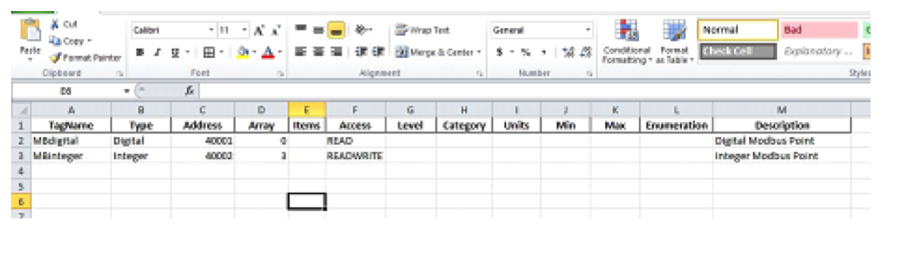
To import successfully you only need the columns: TagName, Type and Address.
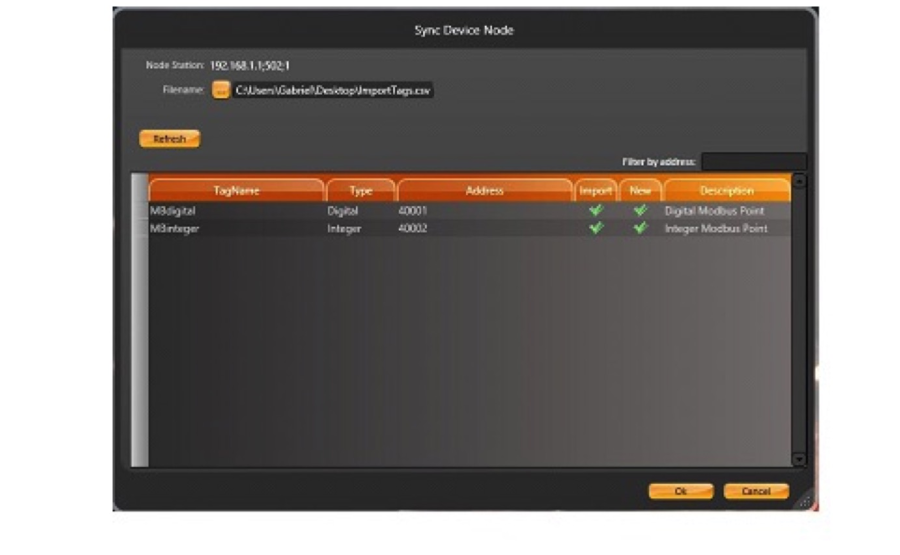
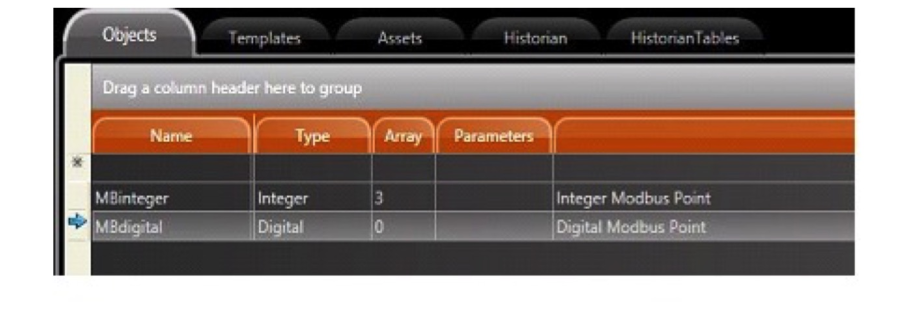 Edit > Device > Points
Edit > Device > Points 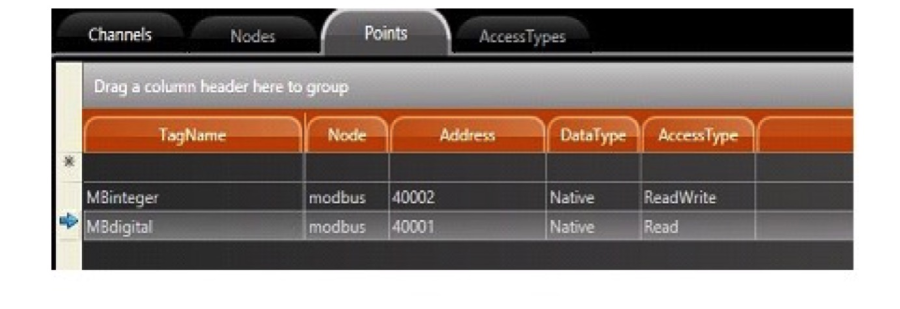
After you have used the Import tool for the first time, the system will save the settings used, so the button shows now SYNC, which means the next time you use it, it will run a synchronization, verifying which addresses were previously imported and the new ones.
Diagnostic Tools
After starting the project, from the Startup window, you can select some diagnostic tools. These are: PropertyWatch (Watch), TraceWindow (Trace), and ModuleInformation (Info).
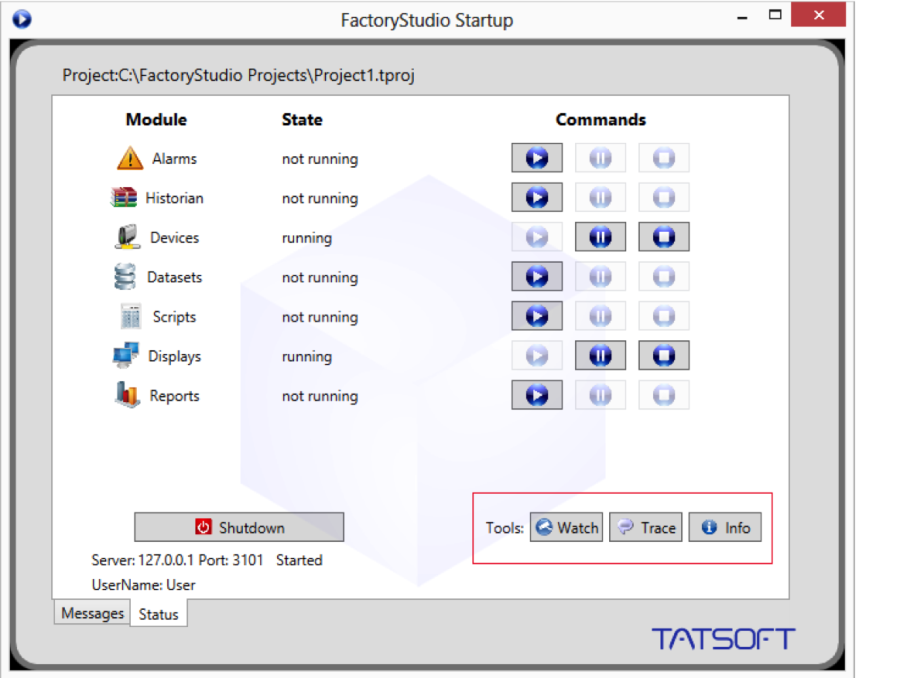
You can also start the Diagnostic tools at the Run-Test and Run-Startup pages, pressing the mouse left button over the icons of the desired tools. If the menus are enabled at the Displays you can also access the Tools menu.
Module Information
The Module Information tool provides information about the operation of the modules. If you choose the module Devices and a specific channel, you will have several information items about the functioning of the communication channel.
A very important section is the "Read Groups Information" because it provides information about the virtual reading groups, run time of each item, quantities of readings and readings that have failed, and also reports on the code and date/time of the last error.
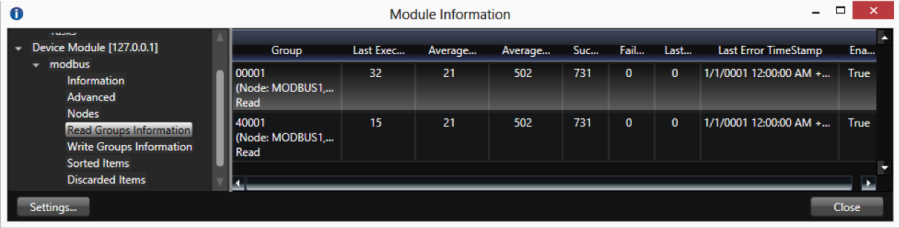
These are the typical steps when using the Module Information tool:
When running an Enterprise application in TEST mode, keep in mind that in this mode we only READ from the field devices, even you have a configuration to write to field.
It is very useful to run the application with ONLINE CONFIGURATION enabled, so you don't need to start and stop the driver when modifying the configuration. You can modify PLC addresses, AccessTypes, and most of the application, and see the results in real-time on your running application. You can use the Startup window or the PropertyWatch tool to start and stop only one module, such as the Devices module, instead of restarting the entire runtime system.
Property Watch
Property Watch is a diagnostic tool used to access tags and internal properties of the system for reading or writing. Just type the name of the property in the Object column, and its value will be found in the Value column.
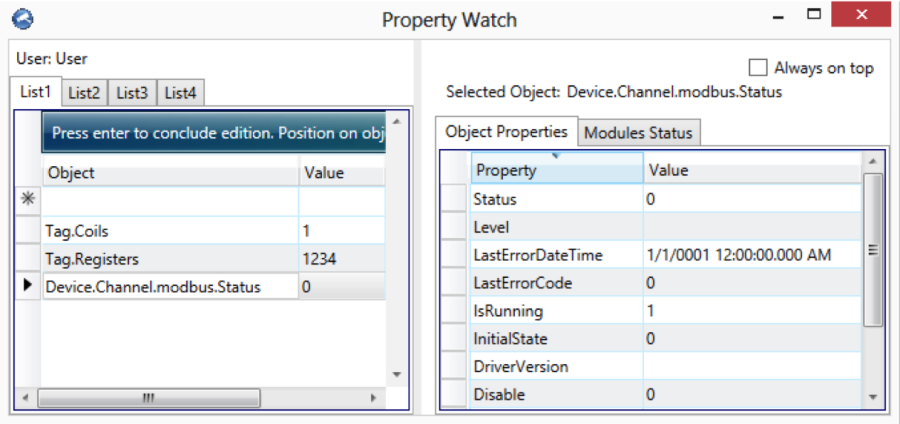
For example, in the screen shown above, select Tag.Coils or Device.Channel.modbus.Status . The value of these objects will be shown. On the right side additional properties of the selected object are also displayed.
Trace Window
The Trace Window tool presents system messages in a data grid interface. If you enable the module Devices at the Settings button, you have information about the status of reads, writes, unsolicited input, TX frames (sent) and RX frames (received).
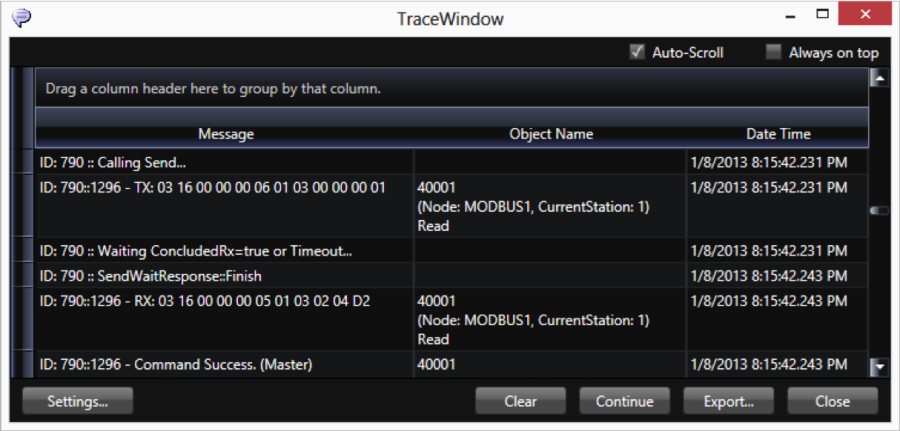
When checking the Devices CheckBox on the Settings, enable only the ERROR, INFO and Warning information, not the Debug information, otherwise you will create too much data. For ControlLogix devices it is very important to use this tool, as the system will present here the invalid addresses on the configuration.
If you click on the settings button in the configuration dialog you can select which message types and modules to display. You can see the data in the data grid or save it to a file. It is also possible to configure a tag in ObjectName and click the Add button to bring up a menu to select that object to include in the monitoring.
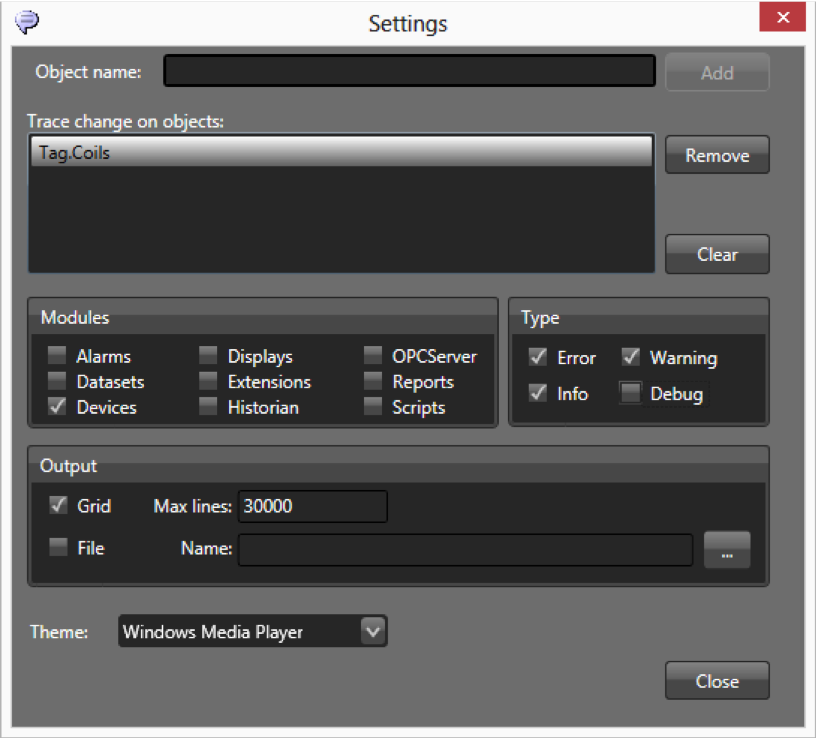
The Device Namespace
The namespace Device is the entry point for all objects related to the Device module.
The Device.Channel object lists all configured channels and their runtime properties.
The Device.Node object lists all configured nodes and their runtime properties.
The Device.AccessType object lists the defined access types and has options to execute synchronous calls on reading and writing to the device.
The following tag properties are updated based on the device module:
tag.tagname.DevicePoint: Device point address connected with this tag
See http://www.tatsoft.com/help/fs-2014/runtime/index.html for the complete programming reference on runtime objects.