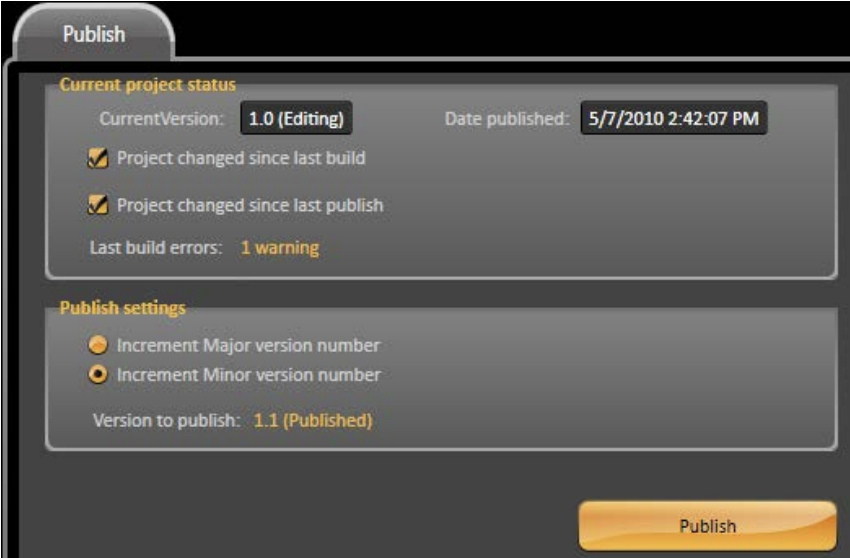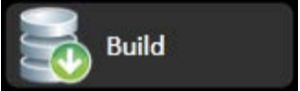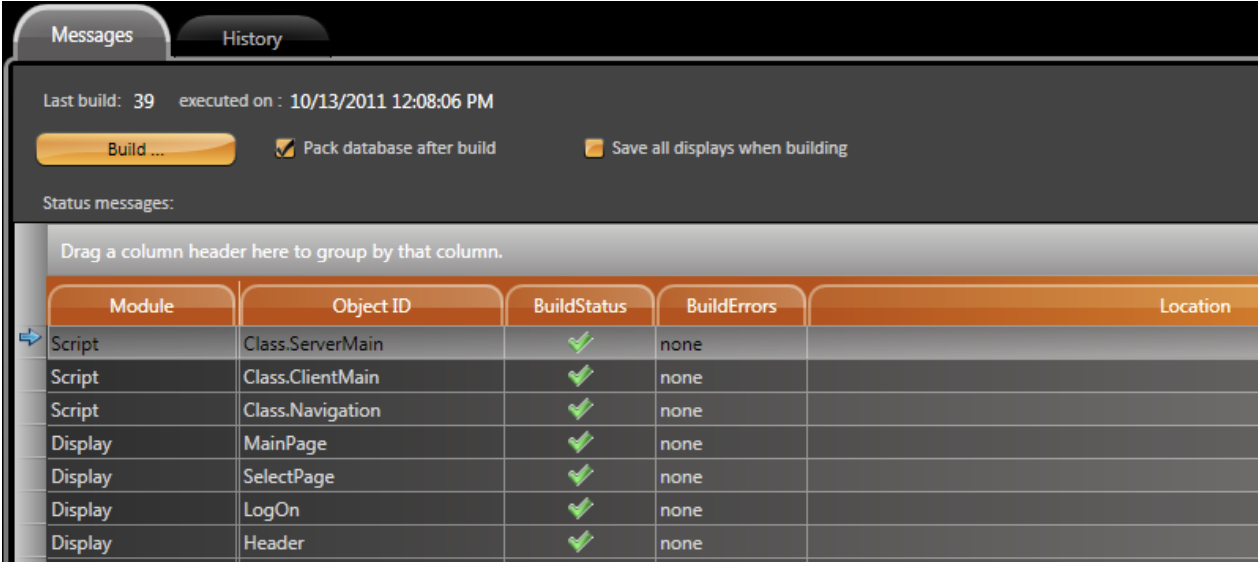Test and Startup the Project
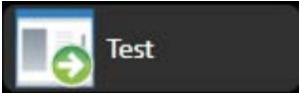
Test lets you run the project in test mode, which means enabling protections that allow it to run even on the same machine that the project is running in startup. The Historian and Alarm logging functions are directed to use temporary files instead of the defined database for the project production.
Optionally you can enable diagnostic tools to help resolve any issues you may be working through. You can also decide to disable any of the FactoryStudio modules during your test.
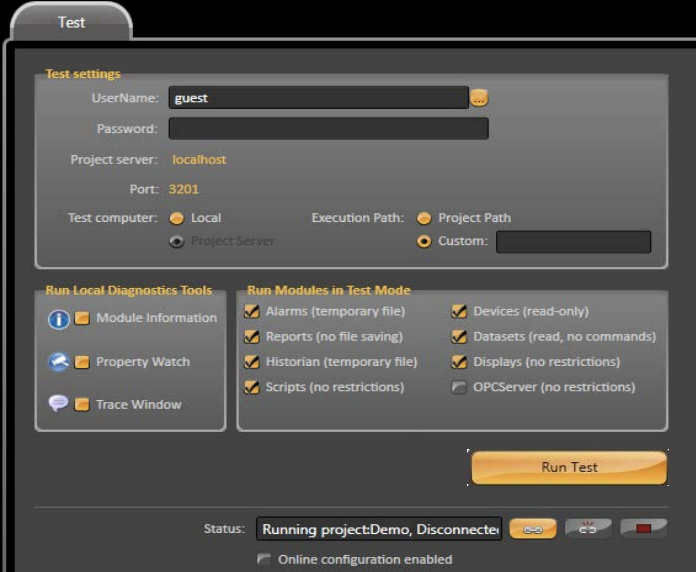
Running the Project
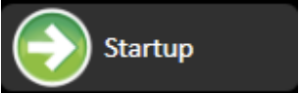
Startup is where you configure how your project will run in production mode. This means enabling the Historian and Alarm logging functions to use databases as defined in the project instead of the temporary files used in Test.
Optionally you can enable diagnostic tools to help resolve any issues you may be working through. You can also decide to disable any of the FactoryStudio modules during your test.
The Online Configuration checkbox allows you to establish on-line configuration. When the Project is running you can attach to the execution, which means modifications to the project we be shown in the running project when made.
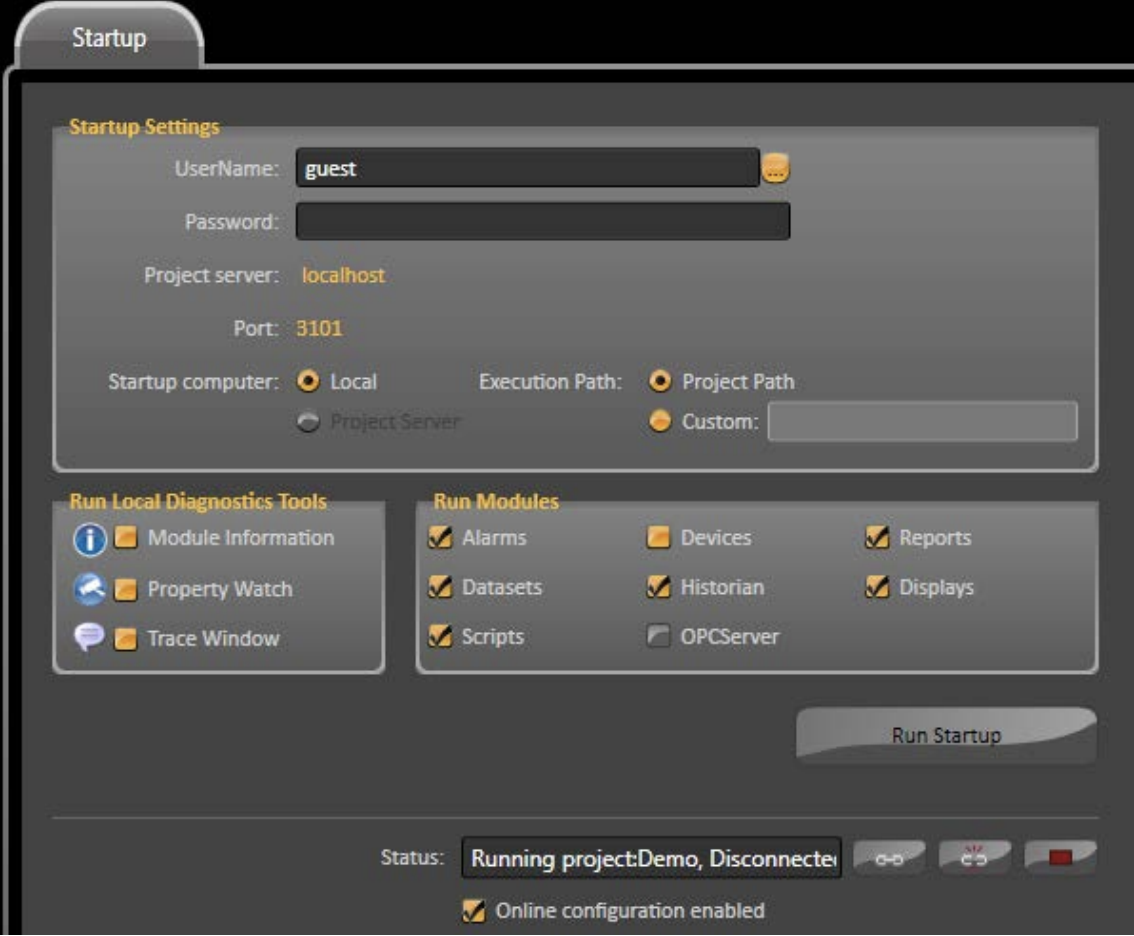
Publishing Your Project
Click on the Publish icon.
Publish creates a read-only protected version of project suitable for deploying in the field.
When the Publish command is executed a new Project file (with extension "teng") is created with the version number selected. The Published Projects ("tproj" extensions) are similar to the current project (".proj" extension) and can be opened only in read-only mode. This provides you with a safe backup version of published applications.
It is not necessary to publish the project, unless you want to create a read-only protected version of that file. Otherwise you can just copy the project file to the target computer. |