Access the Run-UseCount-Unused Objects tab and click on the Refresh button to get the current unused object list.
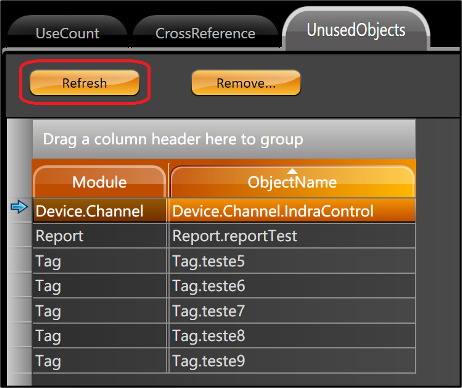
All the objects that are found are objects that are unused. Select the object you want to remove and click on “Remove”. You can remove more than one object by selecting multiple objects at once and clicking on Remove.
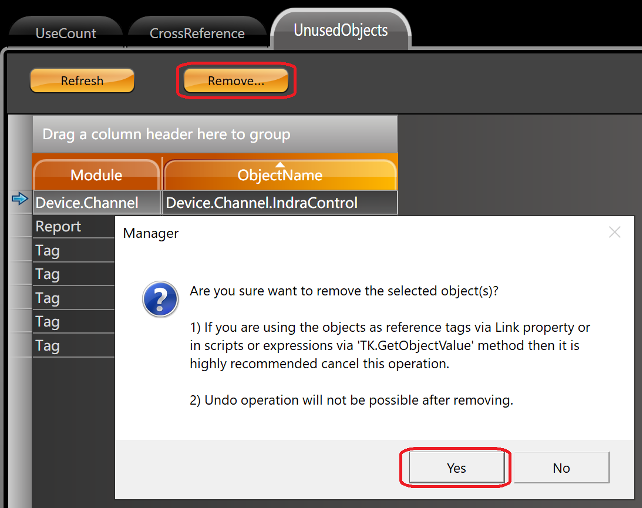
When does it work?
Its works when there is an object that is not in use. The unused objects can be either tags, devices, or even a report page that is not being used.
When does it not work?
It does not work if the desired object is being used, either by something on the screen or by a line of code or script.
Does this functionality identify the tags being passed as a reference by the .Link property?
No, it is very important to pay attention to the tags that are being passed by the Link property. Since you cannot undo this changes, our software warns you that it is highly not recommended to delete something in this situation. (see previous image)
If the object is used as an expression, for example the TK.GetObjectValue, will it recognize the use?
No, just like the “.Link” reference described above, the expression TK.GetObjectValue needs extra attention. Even if an object is in use, it will appear as if it were not in use. This is why we always recommend using the <Object>.GetName() method and not the “Object Name” as a typed text.